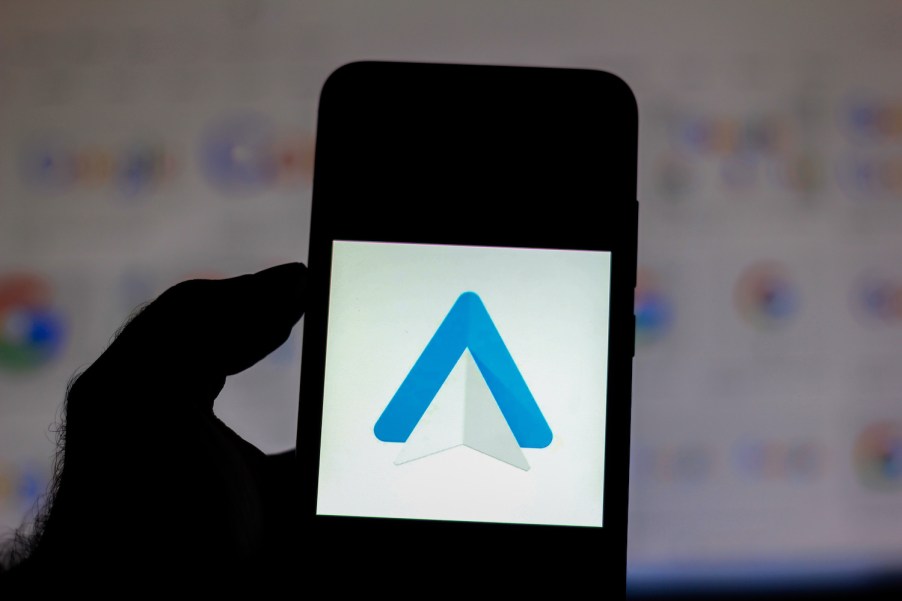
How to Manually Update Android Auto
Android Auto can be extremely useful for various things. Whether you’re using it for Google Maps navigation or hands-free messaging, it helps to keep your eyes and focus where they should be when you’re driving: on the road. That being said, Google can be a bit stingy with the updates. So, if there’s a new version of Android Auto out with a feature you just have to have, here’s how you can update it manually!
You’ll need the newest Android Auto APK file

The nice thing about updating Android Auto is that it requires no actual interaction with your car or its infotainment system. It’s all handled on your Android Phone! According to Autoevolution, the first step to manually updating Android Auto is having the most current version of the APK file.
This is where a problem could potentially arise. Since Google does not offer a standalone download source for the most recent version of Android Auto, you’ll have to find it yourself online. However, it’s imperative that you download the APK file from a trusted resource. Otherwise, you could incidentally be downloading an APK file infected with a virus. APKMirror is a great resource for Android Auto APKs.
Once you have the APK downloaded, it’s as simple as opening the file on your phone and allowing it to install. If you’ve never installed an app from anywhere but the app store, you are likely to see a message asking to allow apps from outside sources. Remember, you are taking this action at your own risk. Though APKMirror is generally regarded as a safe resource, anything is possible.
Once the APK file has successfully installed, you’re done! Congratulations, you just manually updated Android Auto!
Why do only some people get Android Auto updates?

Google slowly rolls out each Android Auto update to a handful of devices at a time. There’s a good reason for it. However, it is a bit annoying if you aren’t in the early wave of update rollouts.
As one would assume, the primary thing to consider when rolling out updates for Android Auto is safety. So, Google does slow rollouts to prevent the mass spreading of any issues its developers may have missed. That way, if the new update has an unforeseen issue, it will only affect the number of people Google has rolled out the update to.
For example, imagine Google releases an Android Auto update that has a freezing issue when a phone call ends, or you get a new message notification. Naturally, that would be pretty annoying, and you’d want to alleviate the issue. Attempting to resolve that issue is an issue in its own right. Imagine having thousands of people trying to fiddle with a frozen infotainment system while driving instead of paying attention to the road. Sounds pretty bad, right?
So, ultimately, it is that you may not see an Android Auto update until weeks after it starts rolling out. However, understanding the reason for the rollout tiers makes it a little more bearable. However, if you just can’t wait to get those quick responses for messages or whatever new feature Android Auto rolls out, now you know how to update it manually



