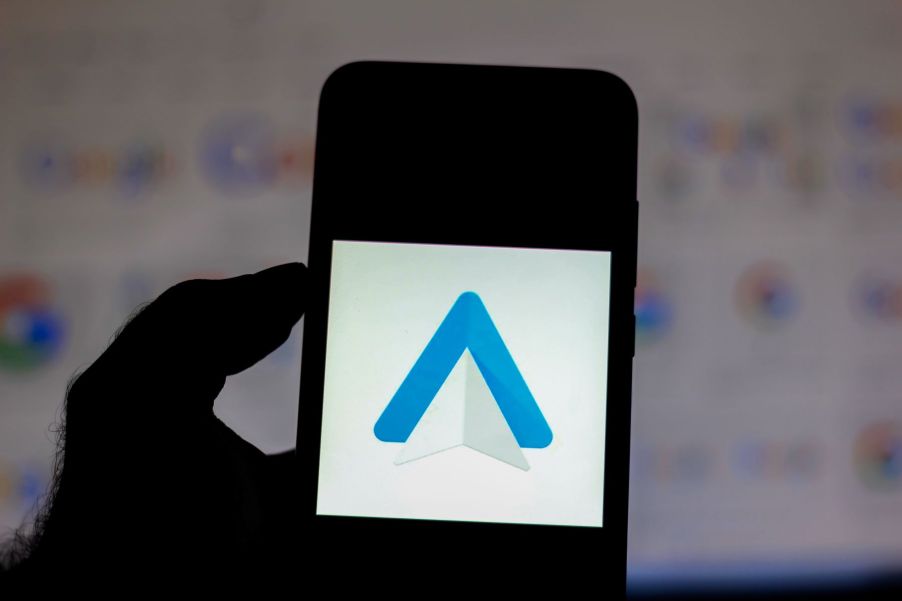
How to Use Android Auto’s Waze?
Technology has improved in the last few decades, including the infotainment systems now seen in just about all new vehicles on the market. You can easily control various devices using your phone by operating apps like Android Auto and Apple CarPlay. One unique part of the system is an app called Waze, which is a way to help you navigate on the road. So, how does it work with Android Auto?
How does Android Auto function?

Android Auto is an application that projects your smartphone apps onto the vehicle’s infotainment system either using a cable or wireless access. This allows the driver to connect to their phone without diverting their eyes from the road to their device.
Google’s Android Auto is identical to Apple’s CarPlay, except it’s for android phones and not iPhones. You can access your favorite music apps, chat programs, and navigational system from your smartphone, but you open them using your car’s infotainment screen.
You can even use Google’s assistant to find what you need without using your phone. Using your voice instead, you can keep your eyes on the road to prevent accidents.
How the Waze app helps you
Waze is a navigational app you can access from your car’s infotainment display. It works with Android Auto to offer directions to address locations you need help finding. Before using Android Auto’s Waze application, you will want to download it to your phone first and get it set up with your preferences, according to Android Central. Once that’s complete, connect your phone to the infotainment system, and you can access the app from there.
While you can search for specific locations through the display screen, if you want to save your favorites or set locations, you will have to do that with your phone when you’re not driving. However, you can’t be connected to Android Auto when you do so.
Navigation isn’t the only use the app has. You can also access audio apps, like Spotify, podcast programs, and even Amazon Music, to name a few. Those will have to be set as default apps on your phone’s Waze application first. Once they’re set up, you can access your favorite audio apps without navigating away from Waze.
How to use Android Auto’s Waze app to find a specific location
To use the Waze app to get to your desired location, you can type it into the search bar on the infotainment screen. Note that this will only work when the car is parked and not in motion.
If you’re driving or don’t feel like typing the address onto the screen, you can use Google assist by accessing the microphone on the display and using your voice to search for the location you want. Once that’s done, the app will showcase your search results. Find the one that matches what you want and select it.
Waze will select the best route to get to that location. The chosen routes depend on your established preferences when setting the app up. If you decided not to be given routes with freeways, the app would find the best way avoiding freeways.
Also, if you have an electric car, Waze will find the best route considering that you might need to access charging stations on the way. If you find roads with detours or encounter an accident, you can alert other drivers who use Waze by reporting it using the reporting tool within the app.
Android Auto’s Waze is an excellent navigational tool to use whenever you need help finding a specific location. You just need to set it up on your phone first, and you can start searching while driving down the road. The app will help you find the best route, keeping your preferences in mind.


