
Using BMW’s Gesture Control Makes You Feel Like an Infotainment Magician
Automakers have been incorporating all kinds of new infotainment technology into their cars throughout the years in order to make them easier to use. Mercedes-Benz has its massive Hyperscreen, Audi has its MIB3, and Honda has a volume knob. I appreciate all of them, however, I never fully appreciated BMW’s Gesture Control feature until I finally got to experience it first-hand while driving the 2022 BMW X3. I will say, it’s very handy and it makes you feel like a driving magician.

What is BMW’s Gesture Control?

The BMW Gesture Control feature allows the driver to control a few different iDrive functions through the use of simple hand gestures that are captured by a 3D camera. By using these simple hand gestures, you can do things like answer or decline an incoming phone call, adjust the radio volume, skip tracks, set navigation directions, or change the 3D viewing angle.
As you might have guessed, this feature was incorporated so that drivers could easily interact with the iDrive system while staying focused on the road. I was able to put it to use during the week I spent with the 2022 X3 and although I was skeptical at first, I came away impressed in the end.
According to Bimmer Tech, these are the BMW models that have this feature:
- BMW 3 Series (G20)
- BMW 4 Series (G22)
- BMW 5 Series (G30)
- BMW 6 Series (G32)
- BMW 7 Series (G11)
- BMW 8 Series (G15)
- BMW X3 (G01)
- BMW X4 (G02)
- BMW X5 (G05)
- BMW X6 (G06)
- BMW X7 (G07)
- BMW Z4 (G29)
Using the Gesture Control is easy
If you have a BMW that has the Gesture Control feature, then you will first need to turn it on. To do so, you can activate it through the BMW Personal Assistant or follow these directions:
- Select “Car” in the iDrive menu
- Select “Settings”
- Go into “General Settings”
- Search for “Gesture Control”
- Activate Gesture Control
After the feature is activated, you can start using it.
To turn the volume up or down, take one finger and spin it clockwise or counterclockwise in front of the infotainment screen. If you want to mute the system, you can make a “peace sign” with your fingers and then point them toward the screen.
If you want to skip forward a track, then make a sideways “thumbs up” and move it toward the passenger side. To skip a trackback, point your thumb the other way and gesture toward the driver’s side. Lastly, If you want to open the navigation or phone menu, then make a fist and open it twice.
The “peace sign” and “fist” gesture can each be assigned different functions in the system to do different things. However, the other two are mainly to adjust the radio volume and track skipping.
The Gesture Control feature is really handy
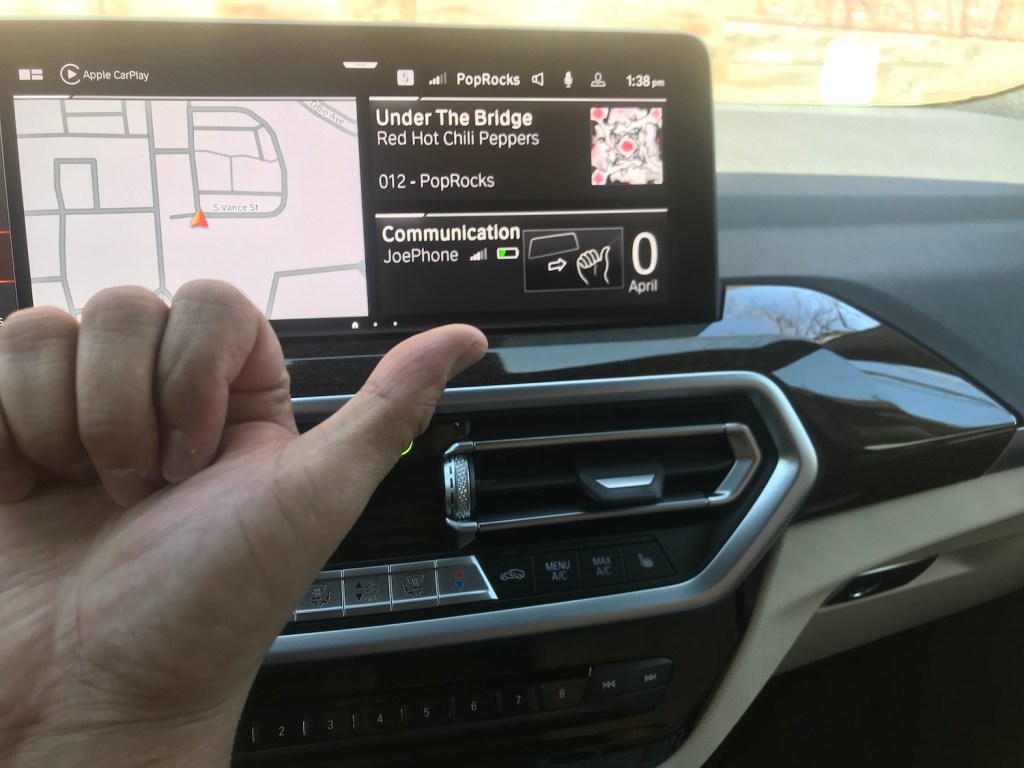
During my time spent waving my hand around in front of the X3’s infotainment screen, I was able to make system work with every gesture. The aforementioned 3D camera that picks up your gestures is situated near the moonroof switch on the roof and spreads an invisible beam downward to pick up your hand movements.
Surprisingly, it worked like a charm and I felt like an infotainment magician without having to remove my eyes from the road. However, any onlookers outside the car likely thought I was weird – or perhaps, just on an enthusiastic phone call.



